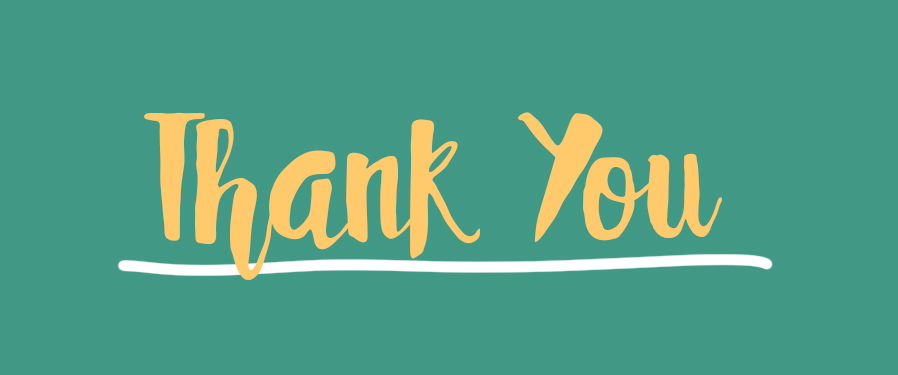Many people experienced problem with laptop battery lately including me. I used my sister's laptop for working from morning till evening and plugged it in during the time. When I finished, I turned it off. Then, she used the laptop for typing her assignment. When the battery was 10 percent, she plugged it in, but it was not charging. She got panicked.
Cut the story short, I did the following:
2. Select Device Manager
3. Click Batteries
4. Right-click on ACPI-Compliant Control Method
Battery
5. Select Uninstall
6. Click Action
7. Select Scan for Hardware Changes
8. Restart the laptop
6. Click Action
7. Select Scan for Hardware Changes
8. Restart the laptop
After doing the steps, the battery is charging and can reach 100%